To illustrate the use of high-level commands to specify a complex TCAD
task, Figure 10 shows the definition of a screening analysis and
a central composite inscribed design (CCI)
for the drain current of a 0.35 ![]() NMOS device as a function of the gate oxide thickness, threshold adjust
implant and source-drain implant parameters.
The Project statement selects a project that has been
defined previously, containing a process flow description file
and additional resources - working directory, verbosity level,
user-interface configuration, etc. - specified for the project.
The Flow-Eve statement creates and initializes an EVE object
to encapsulate the process flow simulation task and
all associated experiment handling.
NMOS device as a function of the gate oxide thickness, threshold adjust
implant and source-drain implant parameters.
The Project statement selects a project that has been
defined previously, containing a process flow description file
and additional resources - working directory, verbosity level,
user-interface configuration, etc. - specified for the project.
The Flow-Eve statement creates and initializes an EVE object
to encapsulate the process flow simulation task and
all associated experiment handling.
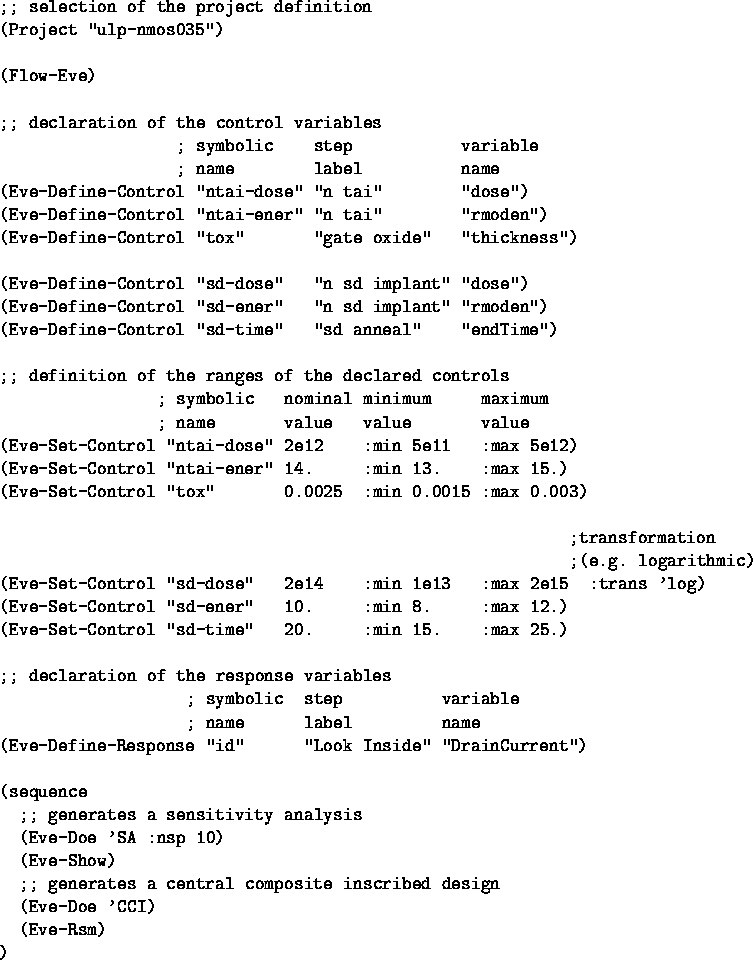
Figure 10: Example task definition using EVE objects
to screen the dependence of the drain current of a 0.35 ![]() NMOS device on the gate oxide thickness, threshold adjust
implant and source-drain implant parameters.
Each control variable is set to ten different values generated
by the DoE module for the screening analysis (SA).
Note that the process flow is given in the selected
project and need to be altered to generate experiments. All input and
output variables are access by their respective names and step labels.
NMOS device on the gate oxide thickness, threshold adjust
implant and source-drain implant parameters.
Each control variable is set to ten different values generated
by the DoE module for the screening analysis (SA).
Note that the process flow is given in the selected
project and need to be altered to generate experiments. All input and
output variables are access by their respective names and step labels.
The sequence of Eve-Define-Control statements marks specific process parameters at certain positions in the process flow as control variables for subsequent evaluations; Eve-Define-Response assigns a location in the flow to a response variable in the EVE object. Both statements optionally take arbitrary expressions as arguments to compute the value of the process parameter from the value of the symbolic parameter, and vice versa, resp. The Eve-Define-Control statement may appear more than once with the same symbolic name, resulting in multiple access points for a single control variable. The Eve-Set-Control initializes nominal values and ranges of all control variables as well as transformations to use.
The process has been simulated on a mixed cluster of UNIX workstations. Figure 11 shows part of the visual user interface during parallel computation of the runs created by the DoE module. The lower part of the window shows all active and queued system jobs being run in parallel across the network. The load states of all available network hosts is show in the bottom-most line. An automatic load balancing mechanism ensures maximum resource use together with a minimum of annoyance for interactive users in the computing environment.
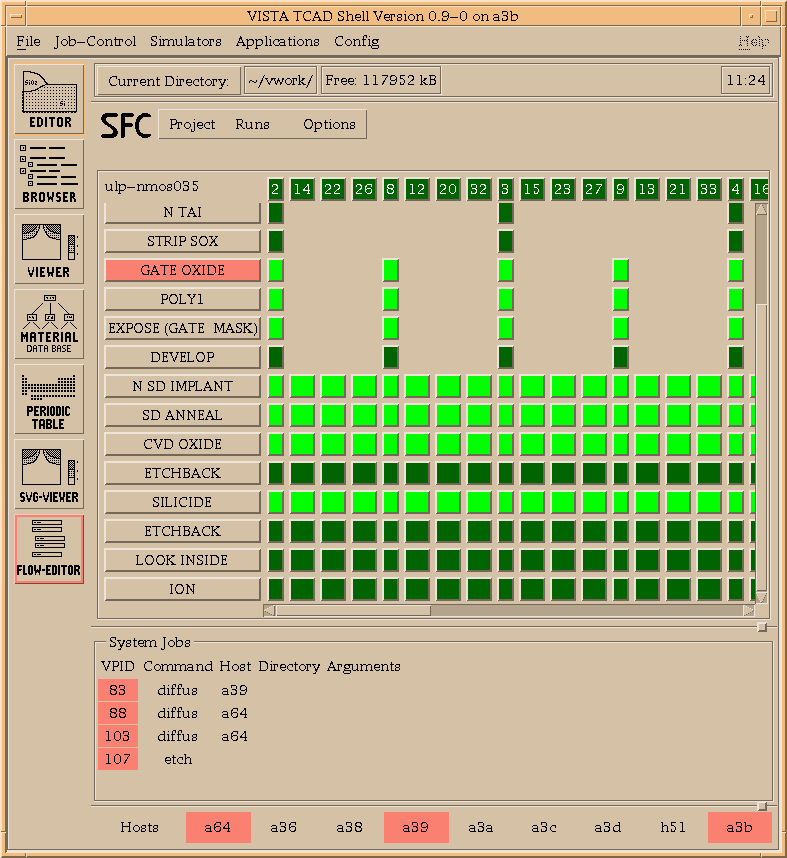
Figure 11: Part of the visual user interface during parallel,
distributed computation of 45 experiments for a 0.35 ![]() NMOS
device generated by a half factorial CCI design for six parameters.
Active runs are shown in red, waiting runs in white.
Completed process steps that contain output data are colored in
green, active steps are shown in red.
At each step entry, the user has direct access to all data generated.
The lower part of the
window shows all running and queued system jobs on the network.
NMOS
device generated by a half factorial CCI design for six parameters.
Active runs are shown in red, waiting runs in white.
Completed process steps that contain output data are colored in
green, active steps are shown in red.
At each step entry, the user has direct access to all data generated.
The lower part of the
window shows all running and queued system jobs on the network.