 .
.
The VISTA/SFC graphical user interface as shown in Figure
3.2 intends to make all tools and services available
directly at the user's fingertips .
.
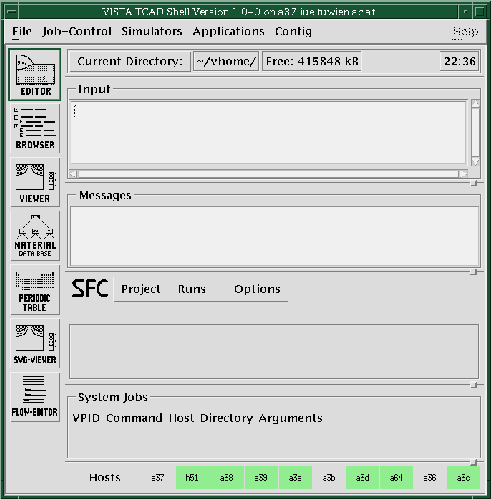
Figure 3.2: Main GUI shell of VISTA/SFC.
It is subdivided into several windows that can be made visible and invisible by the user according to the current task. The Input window lets the user enter commands for the VLISP interpreter in the same way as at the normal command line, with the added benefit of providing a command history and a recall mechanism as well as full screen-edit support. For the programmer's convenience, information can be inquired for all symbols known to the VLISP interpreter. The Message window essentially prints out all messages generated by the VLISP interpreter; the destination of these messages can be dynamically configured to the message window, or to the terminal where the session was started, or to both.
The SFC window gives access to the run controller and the run data base, which will be discussed in more detail. The top organizational entity for all work to be carried out in the environment is the project . A project contains a design , which contains a process flow and mask data, and additional information necessary to build the design. These additional data are stored as project resources , containing settings for global parameters and user preferences defined for a project. Table 3.1 gives examples of available project resources.
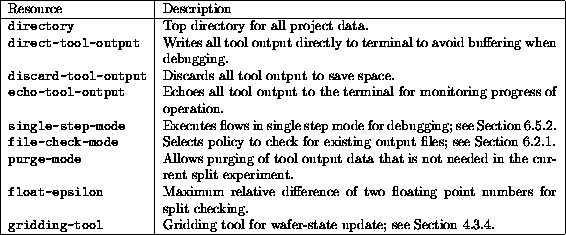
Table 3.1: Examples of project resources.
Due to the object-oriented design of the environment, any number of projects can be active at the same time. However, whereas more than one project may be in progress at a time, only one can be simultaneously accessed through the GUI.
The System Jobs window gives an overview of
all active and queued system jobs, including executing
host ,
working directory, and command line arguments, with direct access for
terminating jobs as well as for sending data to a process in case
its input is connected to the environment. The Hosts window
shows all computers enabled for execution with color codes indicating
availability and idle state. An automatic load balancing mechanism
[KPR![]() 96] distributes the computation load evenly across the
computing environment. Specific hosts may be marked as
restricted to indicate that they should
only be used if a job explicitly asks for it; see Section 4.6
for more details on the interface between the computing environment
and the simulation environment.
96] distributes the computation load evenly across the
computing environment. Specific hosts may be marked as
restricted to indicate that they should
only be used if a job explicitly asks for it; see Section 4.6
for more details on the interface between the computing environment
and the simulation environment.